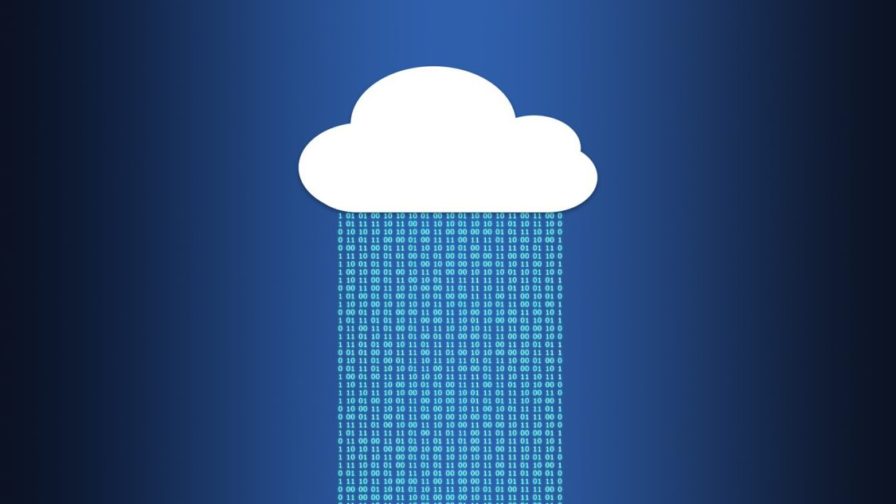
In this article you will learn how to create an ASP.NET core app and how to deploy that app on Microsoft Azure.
Required software
Let’s begin with a few mandatory requirements for the development machine. First, we must install .NET Core. This is a cross-platform framework for developing various kinds of apps (i.e., web, desktop, console). The latest version is available for download at this link, and the installer will provide the current version of .NET SDK (including the .NET CLI), the .NET Core runtime, and ASP.NET Core runtime according to the operating system with which it is performed.
The installation process is pretty straightforward. To check whether the installation has been properly completed, you can open a terminal and run the command:
dotnet
If everything is ok, you will get an output like this:

Next, we need an IDE. Currently, Visual Studio Code is considered one of the best lightweight IDE‘s out there, plus it has a public marketplace offering lots of extensions that help throughout the development process. The installer is available at this link.
Once started, on the left side you’ll see a few buttons, among which you’ll find ‘Extensions’. This button will open a section with a search feature to help you find the extensions you need on the marketplace. The extensions to install are:
- C#
- Azure Tools
Create an Azure Subscription
Microsoft Azure is one of today’s leading Cloud providers, offering a wide range of services and allowing companies to take full advantage of the Cloud. An Azure Subscription is mandatory to start provisioning resources, such as an Azure Web App. Subscriptions are available at this link and start at no cost.
Create the first application
It’s time to create an ASP.NET Web app. Let’s open the terminal and type the following command:
dotnet new webapp -o myfirstapp
In the same terminal window, run this app for the first time, using the command:
dotnet watch run
Then open a browser and go to https://localhost:5001. The watch command keeps watching for file changes to refresh the page while running.

Note that if any warning related to an invalid HTTPs certificate shows up, it is possible to remove it as explained here.
Finally, the code generated from the CLI can be inspected using Visual Studio Code: moving into the app directory and typing the code command will open the IDE in the app folder.

Create the Azure WebApp
To host our project on Microsoft Azure, we need a Web App instance. After logging in to the Azure portal, we should be able to create a new resource using the button ‘Create a resource’ first, then search for ‘Web App’ and click on the ‘Create’ button.

This step starts a wizard to configure the following settings:
- Subscription: a valid Azure subscription;
- Resource group: creates a new resource group with an explicit name (i.e., ‘codemotion’). A resource group is just a container for cloud resources;
- Name: the name of the web app instance (i.e., ‘cdmt-webapp’). It’s interesting to note that Microsoft Azure will assign a subdomain of ‘azurewebsites.net’ to the app;
- Publish: you have two options: ‘Code’ and ‘Docker Container’. In this example, the first choice is more appropriate;
- Runtime Stack: defines the technology stack used to develop the app (i.e., ‘.NET Core 3.0 (Current)’);
- Operating System: sets the app hosting platform (i.e., Linux). Bear in mind that .NET Core is cross-platform;
- Region: defines which datacenter is used to create the resource (i.e., West Europe). For performance reasons, the closer the better;
- App Service Plan: This option is a critical one. It defines the number of resources that the app needs and the amount of money to spend on it. For this sample, we can select the ‘Create New’ link and choose a free tier plan under the ‘Dev / Test’ section.
This section should look similar to the image below:

In the next section, related to Monitoring, disable ‘Application Insight’, which is not needed for now. Finally, we can hit the ‘Review + Create’ button and lastly, ‘Create’ itself. Azure Web app creation starts, and a few minutes later, the deployment completes, so we are ready to deploy our web app.
Deploy the app
Let’s go back for a moment to Visual Studio Code. Before we installed the Azure Extension we had this menu:

From here, we can use the button ‘Sign in to Azure’ to link our subscription, and the app just created will appear. Clicking on ‘Deploy to Web App’ will starts the deploy wizard as in the following image:

A popup will appear to let us select the folder our ASP.NET Core app is in.

A request to add a configuration file will pop up; select ‘Add Config’, and then select the Azure Web App from the list that appears. After a few warnings, the deployment will start as shown in the following images:







